Get started with Docker
Basic Docker stuff to get you started on your DevOps journey

Introduction
I’ve recently had the chance to explore Docker more, and it’s truly amazing! Containerizing your environments offers a lot of benefits. It’s essential to learn this if you’re getting started in DevOps.
"It works on my system!"
With Docker, containerizing environments makes them portable. You can define prerequisites and their versions while configuring the containers, ensuring they behave the same on different computers or servers.
This is basic stuff. There are hundreds of posts like this online, so feel free to move on to more interesting topics. However, it’s here if needed as context for more advanced content to come.
The Basics
On Docker Hub, there are tons of useful container images to help you get started containerizing your projects. Let’s run our first container:
docker run -d nginxThis command pulls the nginx image from Docker Hub (if it’s not already on your system) and then starts a container running that image.
Let’s test it:
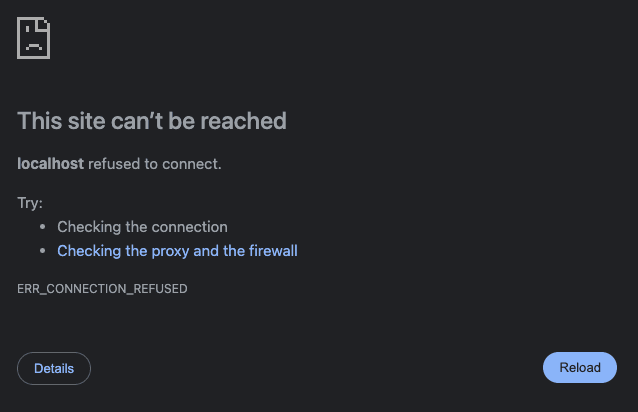
What went wrong?
docker ps
As you can see, the container is running. Under PORTS, you’ll notice that the container is running on 80/tcp internally, but we forgot to expose it on a specific port. Let’s fix this.
Some Docker networking
We'll recreate the container and then make it accessible outside the container with these commands:
docker stop nostalgic_torvalds
docker run -d -p 80:80 nginx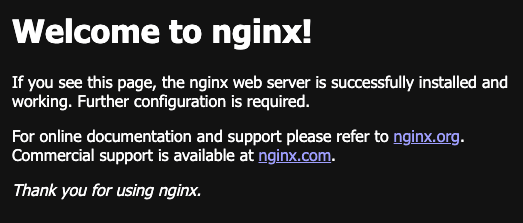
Now, we can access our nginx container in the browser. Let’s verify our running containers:
docker ps
To stop all running containers, use this command:
docker stop $(docker ps -a -q)Docker files
When creating your own containers, using the docker run command can become lengthy and difficult to manage in the shell. Often, you’ll need to create your own images tailored to your application’s needs.
Dockerfile
The Dockerfile is used to build Docker images. Here’s an example that builds an Apache server running on Ubuntu:
FROM ubuntu
RUN apt-get update && \
apt-get install -y apache2 apache2-utils && \
apt-get clean
EXPOSE 80
CMD ["apache2ctl", "-D", "FOREGROUND"]docker-compose
The docker-compose.yaml file is a YAML file for creating and running
containers. Running docker compose up will start the container with the
configured settings from docker-compose.yaml. Without any -f (file) parameters,
the command looks for a Dockerfile in the current directory to build the image
before running the container.
version: "3.8"
services:
web:
build: .
ports:
- "80:80"
restart: always.dockerignore
If you are copying files in your Dockerfile, creating a .dockerignore file allows you to ignore certain files or folders, similar to how .gitignore works.