Job applications done easily
Simply your job seeking process while learning new skills
Introduction
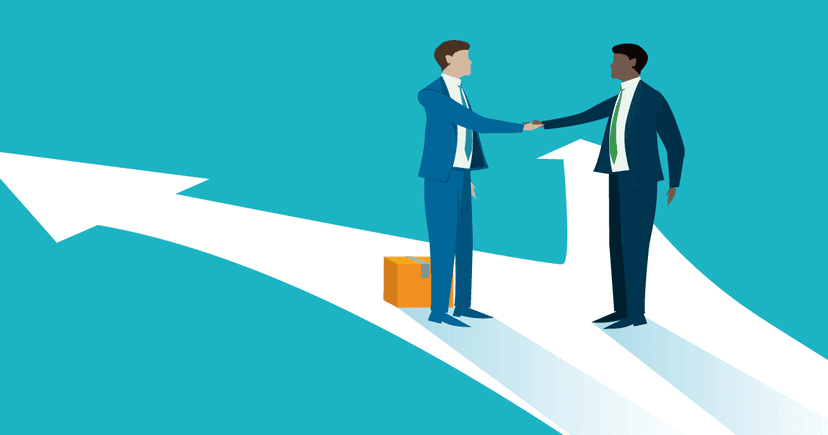
Laid off again. The harsh truth of the IT Industry. What do i do now???
Many of us have been there. I god laid off from a small company last week because of hard times in my country. I have been laid off before, this motivates me to share with you.
Maybe you are in a different situation? You still have a job, but get stuck in a rut. You are not moving like you wanted to.
What do do?
The situation is by no means optimal. There are lots of concerns. Back to square 1, there are 2 dices to be rolled.
But it is also a great opportunity! Keep following along, and I'll share how to move ahead.
First of all, get some fresh air and clear your mind. Do something you enjoy to get some motivation for the road ahead.
Now it's time to start working on your way out of this mess. The main two things you have to to is to apply for jobs and learn new stuff. We are going to combine these two to make it more interesting. Lets roll the dices and move ahead. After some rolls, you'll land on a ladder.
Applying for jobs while learning something new
To make applying for jobs quicker and more interesting, I decided to learn new stuff while applying for jobs. I love working in the terminal to focus on the text rather than spending too much time on disturbances like formatting.
Something old, something new
LaTeX
To handle formatting, i use LaTeX together with the package moderncv. This package is included in most LaTeX bundles like MacTex or MikTex. LaTeX started out as TeX in 1978, written by Donald Knuth. Since then it has received many new features, and it is a big community around it. It is a typography tool, not a text editor.
Moderncv
The Moderncv package has helped me write good looking CV's and Cover Letters opening many doors for me. To avoid TLDR, i'll point you to other locations for more knowledge about moderncv: https://ctan.org/pkg/moderncv?lang=en https://github.com/moderncv
Shell scripting
I learned some shell scripting to make writing Cover Letters a low quicker and easier.
Let's set it all up
-
First, make sure you have a LaTeX compiler and Neovim with vimtex installed. My previous blog post https://www.jannidar.com/blog/my-neovim-config provides just that.
-
Clone my moderncv-public repo:
cd ~ mkdir -p ~/projects/latex cd ~/projects/latex/ git clone https://github.com/Jihillestad/modencv-public -
Add this to your .zshrc or .bashrc files:
export MODERNCV="$HOME/projects/latex/moderncv-public" -
Make sure to source .zshrc or .bashrc after saving.
-
Make the shell script mkcl executable:
chmod +x ~/projects/latex/moderncv-public/mkcl
Now, to Business
The tools are set up, now lets set the wheels in motion. I have provided a template to make this easier for you:
cv.tex
Write your CV
This makes a good looking CV. Replace my placeholders with your stuff, and make sure to keep your CV concise.
Compile your CV
-
Editing cv.tex in Neovim should automatically load the vimtex plugin if using my setup. To compile continuously, press
\ll. In my setup, localleader is set to "\". Using my setup will also load the pdf reader Skim automatically when compiling. When saving the cv.tex file while running continuous compiling, the PDF file in Skim will update as well. -
When happy with the result, stop the compiler using the same keys as starting compiling:
\ll -
Create a subfolder named ~/projects/latex/moderncv-public/pub and copy the pdf file using the following command:
cp ~/projects/latex/moderncv-public/*.pdf ~/projects/latex/moderncv-public/pub/ -
In Neovim, use the following keys to clean up all temporary LaTeX compiler files using:
\lC
Write and compile your Cover Letter
After studying the Job Ad meticulously, it's time to make the Cover Letter to stand out from the crowd. AI can help get you going, especially when it comes to scoping the Cover Letter as compliant as possible to the Job Ad. Use your own words in the final Cover Letter, and make sure you can back up every written word in order to succeed.
-
Run the shell script
~/projects/latex/moderncv-public/mkcl -
Fill in the employer name and press Enter. In this example, lets call it ACME
-
Neovim now opens 2 files in 2 separate panes. One file contains the structure of the document: cl-ACME.tex, while the other file should contain the Cover Letter text only: cl-ACME-content.tex.
-
In cl-ACME.tex, make sure to substitute the following:
- [Recruiter] with the name of the recruiter in the Job Ad.
- Address
- Zipcode
- City
-
Save cl-ACME.tex
-
Write your Cover Letter in cl-ACME-content.tex and save the file and save the file.
-
In cl-ACME.tex, start compiling using
\ll. Verify that the pdf file looks good in Skim. -
When satisfied with the Cover letter, stop the compiler using
\ll. Copy the pdf to ./pub using:cp ~/projects/latex/moderncv-public/*.pdf ~/projects/latex/moderncv-public/pub/ -
In Neovim: cl-ACME.tex, use the following keys to clean up all temporary LaTeX compiler files using:
\lC -
Archive the application files using:
mv ~/projects/latex/moderncv-public/cl-*.tex ~/projects/latex/moderncv-public/archive/ -
To easily find the pdf files for the application, you can use a symlink to put the files in a folder named jobseek on your Desktop:
ln -s ~/projects/latex/moderncv-public/pub ~/Desktop/jobseek
Good luck!
I wish you good luck finding your dream job and get out of the mess a layoff is. I understand this is a bit heavy the first time setting this up. I save a lot of time applying for jobs doing this, as well as being able to completely focus on the text in the Cover Letter. If you like to learn more or improve stuff, your are free to fork my repo and work on it.